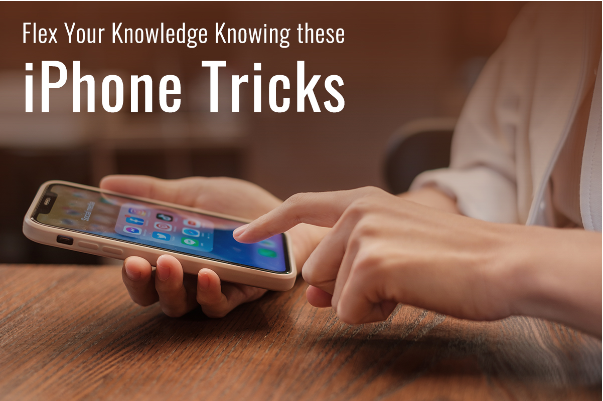
Flex your Knowledge Knowing These iPhone Tricks
So you’ve got your hands on a snazzy new iPhone. It’s time to take advantage of this smartphone’s hidden features and flex your knowledge among your friends. Here are some iPhone tricks compiled for you to get started and soon you’ll be on your way to master the use of your smartphone.
Dark Mode
Dark mode has been a massive trend in recent years. It ensures no impact on your eyes when using your phone in the dark or bed. You can activate this mode by going to Settings > Display. Then, choose Dark Mode.
You can also create a custom schedule to activate dark mode automatically. Toggle the Automatic option and then tap on the Options tab. Choose Custom Schedule on the next screen and set a light and dark time.
Tap the Back to Take a Screenshot
The iOS software is known for its excellent accessibility features. One is tapping the back of your smartphone to launch functions like taking a screenshot.
You can enable this feature by going to Settings > finding Accessibility and selecting Touch. Then, scroll down to Back Tap and choose double or triple tap. Then, choose Screenshot.
Now, whenever you double or triple tap your iPhone’s back, your phone will grab a screenshot.
Create Shortcuts
Raise your productivity while using your smartphone by learning how to add shortcuts to iPhone. iPhones come with a Shortcuts app, which allows users to accomplish complex tasks immediately. Users can also find custom Shortcuts presets online.
Some popular shortcuts you can create are playing your playlist in one click or setting location-based reminders.
Pretend to Make Eye Contact on FaceTime
You might not always be interested in the conversation, but you cannot offend the participants of the FaceTime video call. So what do you do? You can fake eye contact by learning this nifty trick.
Go to Settings > tap FaceTime > Eye Contact, and you can enable the toggle. Then, whenever you make FaceTime calls, it will appear as if you are directly looking at the person or the camera, even when you are watching the screen and enjoying an interesting Instagram Reel.
Custom App icons
You can customize your smartphone’s appearance by changing the app icons to your liking. Use custom app icons to personalize the home screen.
Hide Photo Albums
iOS users always had the option of hiding their photo albums to keep sensitive photos out of reach of snoopers. However, the Hidden Album could be found easily because there wasn’t a strong shield.
Luckily, things have changed with iOS 14. If you don’t want your secret photos to see the light of day, go to Settings > tap Photos app > turn off the toggle for Hidden Album. Then, the Albums tab will not appear in the Photos app.
Deactivate iMessage Auto-Play Effects
Although iMessage is a great app, and you might be using it regularly, you may want to prevent the app from playing automatically. This will help alleviate battery drain problems and save battery life while traveling.
If you want to deactivate the auto-play effects of iMessage, go to Settings > Accessibility > Motion. Then, switch off the toggle next to Auto-Play Message Effects.
Hide Apps
Some applications like expense tracking, banking, or dating are better kept hidden from snoopers and even friends. Keeping your private apps under the shield will protect your information from getting stolen.
There are multiple ways to hide applications. For example, you can utilize folders to keep applications out of sight or take advantage of Screen Time to hide applications. For the latter, go to Settings > Screen Time > Content & Privacy Restrictions > Allowed Apps.
New Siri Voices
With the new iOS 14.5, Apple released two Siri voices to augment the natural sound quality of their virtual assistant. Currently, the new Siri voices support American English. However, Apple is expected to support more languages in the near future.
Go to the Settings app > tap Siri & Search. Then, ensure that the English United States is selected and tap on Siri Voices. You can choose the preferred Siri voice under the voices section. You will find old male or female voices and new male or female voices.
See Real Time Transcription of Speeches
While interacting with Siri, you can see the real time transcription of your speeches. This could enhance your interaction with the personal assistant. However, iOS 14 keeps this transcription hidden.
You can change the default setting by opening the Settings app > Siri & Search > Siri Responses > switch on the toggle next to Always Show Speech.
Final Thoughts
These iPhone tricks will enhance your knowledge of using these smartphones and make you a pro. You’ll learn more as you explore more. So keep going through Apple updates and forums to know more about such features. Also, keep upgrading your phone with the latest updates to stay on top of trends.

















